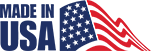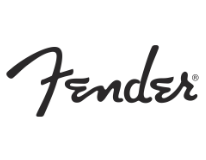CNC Router – Calculating Feeds and Speeds
Feeds and speeds are two of the most critical elements in CNC routing. In simple terms, “feeds” refer to how fast the cutting tool moves through the material, while “speeds” refer to how fast the tool spins. When set correctly, they improve cut quality, extend tool life, and ensure efficient, safe operation of your CNC router.
Incorrect feeds and speeds can lead to several problems. If set too high, they can cause burning, excessive wear, or broken bits. If too low, they may result in poor material finish, chatter, or even damage to your CNC router table over time.
This guide explains everything you need to know about feeds and speeds in CNC routing. We’ll define key terms, explore important variables, and walk through common formulas. You’ll also find examples for different materials and tools, an overview of software that automates calculations, and practical troubleshooting tips. Whether you’re running a small CNC machine or managing a large-scale operation, this guide will help you optimize your cutting parameters for better performance, cleaner finishes, and longer-lasting equipment.
What Are Feeds and Speeds?
Feeds and speeds are essential settings in CNC routing. They control how the machine moves and cuts material. The feed rate is how fast the cutting tool moves through the material. It is usually measured in inches per minute (IPM) or millimeters per minute (mm/min).
Spindle speed, on the other hand, refers to how fast the cutting tool spins. This is measured in revolutions per minute (RPM). Both of these values work together to control the tool’s interaction with the material.
Surface speed is the speed at the tool’s edge as it moves through the material. Chip load refers to the thickness of the material removed by each cutting edge per revolution. These two factors help fine-tune feed and speed calculations for better results.
If the feed rate is too fast, it can break bits or leave rough edges. If too slow, it may burn the material or dull the tool. The same applies to spindle speeds. Cutting too quickly or too slowly reduces tool life and damages material finish.
Proper settings ensure clean cuts, longer bit life, and efficient use of your CNC router machine for wood or other materials.
Key Variables That Influence Feeds and Speeds
Feeds and speeds are never one-size-fits-all. Several key variables influence the best settings for any CNC operation. The material type is one of the most important. Cutting hardwood, softwood, MDF, acrylic, or aluminum each requires different speeds for clean, safe results.
Tooling specs also play a major role. Bit diameter, flute count, coating, and sharpness all affect cutting performance. Larger bits and more flutes usually handle faster speeds, while sharp tools reduce heat and wear.
The cutter type matters too. Upcut, downcut, compression, and V-bits all move material differently. Some clear chips better, while others focus on edge quality. Choosing the right cutter helps optimize both feed rate and spindle speed.
Machine strength affects everything. A USA-made CNC router with more horsepower handles higher settings better. Weaker machines may struggle with aggressive values. Rigidity also affects vibration and cut accuracy.
The desired finish is the final factor. Roughing passes can go faster to remove material quickly. Finishing passes need slower, cleaner cuts to produce smooth surfaces.
Understanding these variables helps set realistic, effective feeds and speeds. Whether using CNC routers made in USA or imported machines, fine-tuning these factors improves tool life and cut quality.
The Basic Feed and Speed Calculation Formulas
Understanding the basic formulas helps you set feeds and speeds with more confidence. The most common formula is for chip load:
Chip Load = Feed Rate ÷ (RPM × Number of Flutes)
You can rearrange the formula to solve for other values. To find feed rate:
Feed Rate = Chip Load × RPM × Number of Flutes
To find RPM, use:
RPM = Feed Rate ÷ (Chip Load × Number of Flutes)
Let’s walk through a simple example. Say you’re cutting wood with a 2-flute, 1/4-inch bit. The manufacturer recommends a chip load of 0.01 inches. If your RPM is 18,000, then:
Feed Rate = 0.01 × 18,000 × 2 = 360 inches per minute (IPM)
Start with manufacturer chip load charts when setting up your CNC router. These values offer safe, effective starting points. Each material and bit combination will vary.
Always run test cuts to fine-tune your settings. Material density, machine power, and tool wear can affect outcomes. This is true whether you use a top-rated CNC router or a small CNC machine for detailed work.
Material-Specific Feed and Speed Guidelines
Different materials require unique feeds and speeds to ensure clean cuts and longer tool life. Here’s a quick guide:
Hardwood (e.g., oak)
- Use slower RPMs—between 12,000 and 16,000.
- Feed rate should be moderate, around 100–160 IPM.
- Use sharp bits to avoid burning or tear-out.
Softwood (e.g., pine)
- Higher feed rates work best—140–200 IPM.
- Lower RPMs (10,000–14,000) prevent excessive heat.
- Use clean bits to avoid fuzzing or burning.
MDF and Plywood
- Moderate speeds — 16,000–18,000 RPM recommended.
- Feed around 100 – 150 IPM, adjusting for density.
- Compression bits help reduce chipping and improve edge finish.
Acrylic and Plastics
- Avoid melting by using single-flute bits.
- Use speeds around 15,000–18,000 RPM.
- Feed rates between 50–100 IPM are ideal for clean cuts.
Aluminum and Non-Ferrous Metals
- Run slower — around 8,000–12,000 RPM.
- Feed rates vary but typically range from 30–60 IPM.
- Lubrication or misting improves results with any CNC router for aluminum.
Follow these ballpark values, then test and adjust. Whether using American-made CNC routers or imports, precision comes from tuning each setup carefully.
How to Use Feeds and Speeds Calculators
Feeds and speeds calculators are powerful tools that help set cutting parameters quickly and safely. Trusted options include G-Wizard, CNC Cookbook, and HSMAdvisor. These tools are widely used across CNC shops and hobbyist setups.
To get started, input basic information. This includes bit diameter, material type, machine horsepower, and number of flutes. Some calculators also ask for tool stick-out length and cutting depth. The more accurate the inputs, the better the results.
Calculators provide fast estimates based on your data. They offer safety margin suggestions and even adjust for tool deflection. This is especially helpful when running a CNC router table or larger industrial systems.
However, always treat calculator results as a starting point. Run test cuts to validate the suggested speeds and feeds. No calculator can fully predict tool wear, material inconsistency, or machine rigidity. Whether you use CAMaster systems or entry-level routers, testing ensures clean cuts and safe operation.
Common Mistakes and How to Fix Them
Improper feeds and speeds can quickly lead to poor results. Here are common mistakes and how to fix them fast.
Burning Edges
This often means your RPM is too high and feed rate too slow. Lower spindle speed or increase feed rate.
Chattering or Vibration
Caused by feeding too fast, poor machine rigidity, or wrong bit type. Try reducing feed and using a sturdier tool.
Rough Edges
Dull bits or incorrect flute type often cause rough cuts. Use sharp bits and match flute style to material.
Bit Breakage
Usually caused by cutting too deep or incorrect chip load. Reduce cut depth and recalculate settings based on tool specs.
Quick Fixes
Listen to your CNC machines in action. Adjust speed or feed in small steps. Avoid large, sudden changes.
Document your settings for each material and bit. Whether using a high-quality CNC router or budget model, consistency improves results every time.
Advanced Tips: Stepdowns, Stepover, and Pass Depth
Fine-tuning stepdown and stepover settings helps you improve efficiency and surface finish in your CNC projects.
Stepdown
Stepdown is the depth your tool cuts per pass. Deeper cuts need rigid machines and shorter tools for stability. A top CNC router can handle more aggressive stepdowns during roughing passes.
Stepover
Stepover is the width between each tool path. It greatly impacts surface finish and overall cutting time. Smaller stepover gives smoother results, but takes longer to machine.
Recommended Values
Use 1/2 tool diameter for stepdown in wood. For finishing, try a 1/10 diameter stepover. These values balance quality and speed.
Roughing vs Finishing
Roughing removes material fast with deeper stepdowns. Finishing uses light passes and tighter stepover for smooth surfaces. Adjust your feeds and speeds accordingly.
Toolpath Strategies
Climb milling produces cleaner cuts but requires stronger machines. Conventional milling is more forgiving. Whether using an American made router or entry-level machine, strategy matters.
Conclusion
Calculating feeds and speeds properly is essential for safe, accurate, and efficient CNC router operation. It directly affects tool life and material quality.
When unsure, always start with conservative values. Use chip load formulas and trusted calculators for a reliable starting point.
Run test cuts and adjust based on performance. Even the best CNC routers need fine-tuning to get ideal results.
Experience will guide you over time. Use manufacturer charts and online tools, but rely on real-world tests to confirm.
Mastering feeds and speeds helps you achieve better finishes, reduce wear, and increase efficiency across materials and tools.
CNC routing combines precision science with practical skill. Keep refining for consistent, professional outcomes every time.
Looking to get cleaner cuts and longer tool life in your CNC operations? Mastering feeds and speeds is the key to precision, efficiency, and machine longevity. Whether you’re working with a small CNC machine or a top-rated CNC router, optimized cutting parameters make all the difference.
Call 770-334-2448 today to request a quote and optimize your CNC performance with expert-calculated feeds and speeds!
Want to upgrade your CNC workflow?
Discover our industrial-grade CNC solutions tailored to your needs. Learn more →